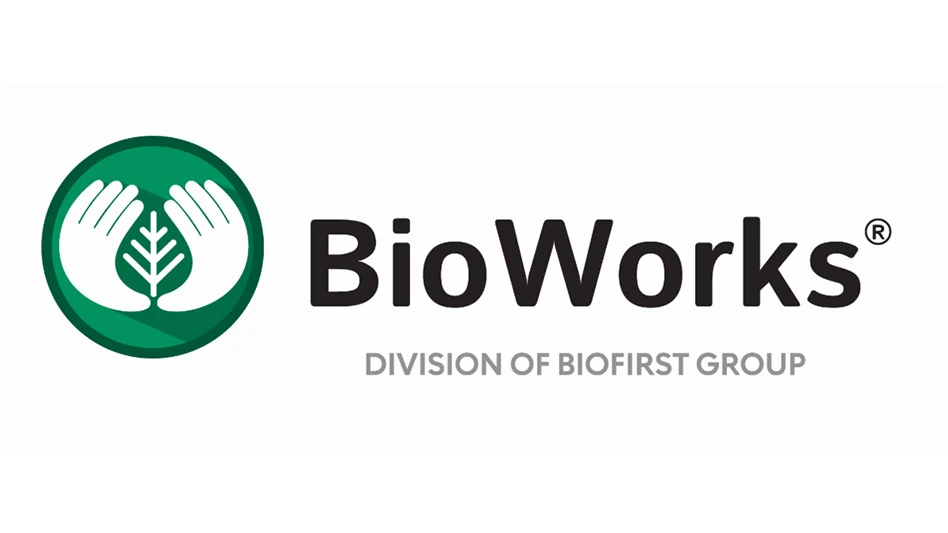Facebook can be a bit of a mess sometimes. So when you find something useful, it’s tempting to read or watch it right then and there. After all, if you want to find it again later, you’ll have to scroll past hundreds of cat and baby photos, passive/aggressive status updates, and untold amounts of political garbage. But if you were just scanning Facebook for a minute to kill some time, you might not be able to give that article the attention it requires. Or maybe you’re on your phone and watching that video might put you over your data cap for the month. Wouldn’t it be great to save that article or video somewhere you could easily find it again, when it’s convenient for you? Now you can.
Facebook can be a bit of a mess sometimes. So when you find something useful, it’s tempting to read or watch it right then and there. After all, if you want to find it again later, you’ll have to scroll past hundreds of cat and baby photos, passive/aggressive status updates, and untold amounts of political garbage. But if you were just scanning Facebook for a minute to kill some time, you might not be able to give that article the attention it requires. Or maybe you’re on your phone and watching that video might put you over your data cap for the month. Wouldn’t it be great to save that article or video somewhere you could easily find it again, when it’s convenient for you? Now you can.
You can save any Facebook post with a link in it, including links to videos, places, music, books, films, TV programs and events. To save content for later, simply click on the drop-down arrow at the top right-hand corner of a post, then click “Save [title of content].”
The options are arranged a little differently, but it works the same way if you’re using Facebook on a mobile device. Only you can see the content you save, as it’s tied to your personal account.
To view your saved content from a laptop or desktop computer, head to your Facebook homepage. You will see the “Saved” tab in your Favorites at the top left-hand side of the page, under the “Newsfeed” heading. Clicking on “Saved” will take you to your content, which you can choose to view by type by clicking on the tabs at the top of the page. To see your items in full, just click on the titles.
Alternatively, you can head to facebook.com/saved.
To find saved content on your phone, touch the “More” button. It’s located at the bottom right of your screen for iPhones, and top right on Android. It’s recognizable by its symbol, which is three horizontal lines. Like the browser-based version of Facebook, your saved links will still be listed under the Favorites menu. Tap on “Saved” to access your list, then you can scroll through or tap again to “Filter by type.” On Android, you can use the configuration button at the top right of your saved menu to filter your saved links.
To delete something you no longer need, hover over the item and click the “X” that appears. This will send the content to the “Archive” tab. On Android, you archive items by clicking the “more” button with the three horizontal lines. Once an item is moved to the archive, it can be deleted from your list.
On the road
The Nursery Management editorial team traveled to Baltimore in mid-January for MANTS. The multimedia page of our website is packed with 15 new videos from the three-day show. So don’t feel bad if you couldn’t make it, or if you were stuck in your company’s booth and unable to walk the floor. Just visit nurserymag.com/tag/videos/ to catch up on what you missed.
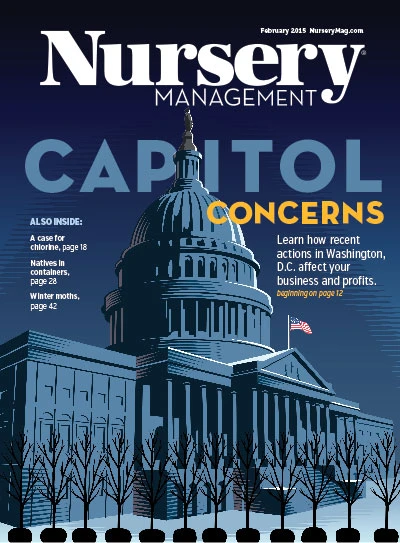
Explore the February 2015 Issue
Check out more from this issue and find your next story to read.
Latest from Nursery Management
- The Growth Industry Episode 2: Emily Showalter on how Willoway Nurseries transformed its business
- Everde Growers files for Chapter 11 bankruptcy
- DCA Outdoor files for Chapter 11 bankruptcy
- Giant steps
- Bailey names eastern and western region sales managers
- Richard Lindquist passes away
- The Davey Tree Expert Company funds new community education grant with TREE Fund
- VIDEO: A cross-country evaluation of substrate temperature management strategies